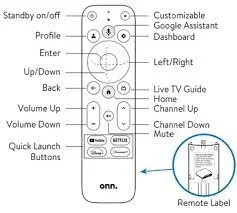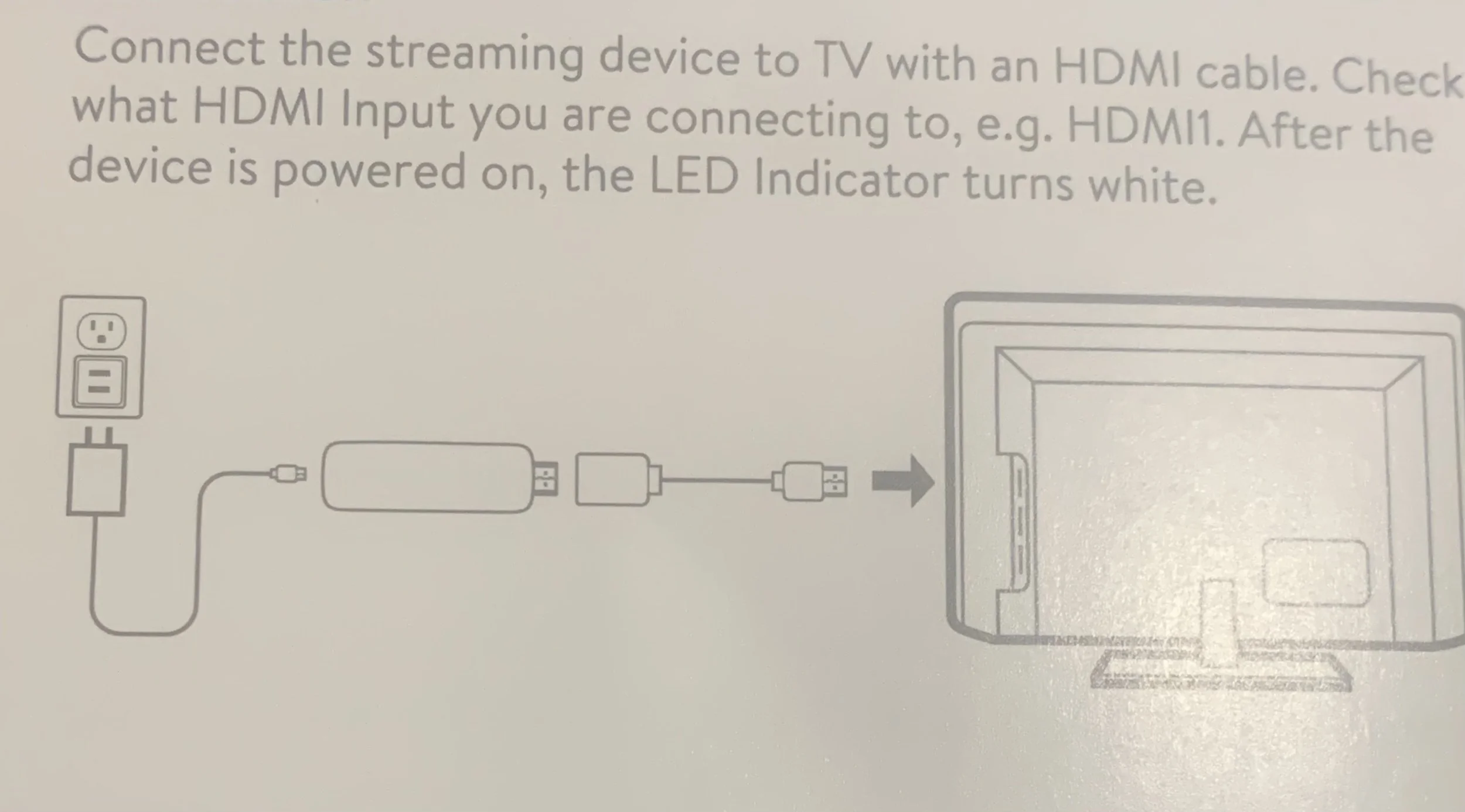Setting up and viewing
Connecting device to tv
First, Thanks for your purchase. All items in box should be used, power cord, hdmi adapter, device, remote & batteries. Connect device to hdmi adapter then connect to any available hdmi port on tv, next connect power cord to device then connect cord to wall outlet. Remove battery cover and insert batteries.
Set up wifi
On the remote provided press the gear icon once, just above circle on the right. Press the Botton of that circle, this will take you to wifi. Next click the select button in middle of circle. This will take you to ‘Network & Internet’. Choose your wifi name and when asked type in your wifi password.
For your safety after completing the WiFi process please change the account by going back into settings to account and add account. Follow the prompts adding your own email account and password.
Pairing remote to operate your tv
On the remote provided press the gear icon once, just above circle on the right. Press button in middle of circle. Press down section of circle six times. Press middle of circle, now press down two times and click select in middle of circle. Hit select choose the TV. Now choose your brand of tv and follow the prompts.
Once these two things have been completed; you can press the home button twice on remote to return to Home Screen. Choose an app and enjoy.
Remember the apps to use without have to sign up for subscription are the following:
HDO Box - for all movies & tv shows
StreamFire - for cable tv channels
SportsFire - for all sports & ppv